Fixing Disney+ Error Codes
Having issues logging into your Disney+ Profile? Or random different Error codes are popping up on your screen or device, like “Error Code 83” or “Something went wrong. Please Try Again”. Well, you came to the right place for an actual fix for this problem.
There are a few problems that are preventing you from logging in to your Disney Plus account or starting specific streams of your favorite movies and shows. So let’s start off with the most common issues that you might be facing.
🔎Error Code 83: Most Common Reasons
- The most likely cause for this error is that you are running the app on an unsupported device (see list of supported devices here). In case it was working before, make sure to update your Android device or web browser to the latest version, and also, if you have the Disney+ App on your Android TV or mobile device, make sure that it’s updated to the latest version. Also, you can try uninstalling the app from your device and then reinstalling it.
- If you are still having issues, proceed to boot your internet router. In most models, there might be a reset button, or you can just toggle the power off and then switch it back on again.
- Make sure that the internet is working at expected speeds. You can measure that on Speedtest, and the minimum should be like 5 Mbps for HD and 25 Mbps for 4K resolution. Make sure that you are using Wi-Fi and not mobile data, as that can usually have limitations or outright block you from watching shows with mobile data.
So if you are problems are still persisting after this, there might be some specific internet settings switched on that are preventing you from watching, connecting, or logging to Disney+.
Sadly, one of the issues might be related to the archaic streaming design by Disney that prevents them from supporting IPv6 fully as of right now. In rare instances, Disney might believe you are actually using a VPN service when you are connecting to their services via IPv6. Luckily, there are a couple of easy solutions for this, one listed below, and another one I’ll be explaining here.
How to Disable IPv6 on Windows
So, what you can do on Windows is to go to Control Panel -> Network & Internet -> Network & Sharing Center and finally here we are going to pick up “Ethernet” which should be below access, and then open the properties tab, and under this list, there should be a field called “Internet Protocol Version 6”, which you can toggle off and that may fix your accessability issues to Disney+ if they were related to the IPv6 problems.
Under the router’s own settings, there might be similar options to play around with, but I don’t recommend doing this if you aren’t an actual expert, as you might break something that you didn’t intend to do.

Sorry, Something Went Wrong (Solution)
If the fixes above didn’t help with your problem or you are getting this screen message pop-up in your web browser, you are likely having a different issue altogether. Personally, I was going through this problem, and I was pulling my hair out to find the leading cause of the issue. I even called the actual Disney+ Support to find a solution; luckily, I did figure it out eventually on my own.
At this juncture, if you are getting either the error message above or Disney Error Code 73, that means we have IP-related issues at hand. It can be actual couple of actual things, like your IP being banned by Disney for various types of reasons, or you might have torrented something, which may have caused the IP to get blacklisted. The Disney Error Code 73 might also get activated by having an actual VPN on that part of the blacklist (usually the case with Free VPN services that everyone is using), so make sure that the VPN is toggled off from a device or browser before trying to interact with the Disney+ app or browser version.
- My personal solution to the error image above was to actually start using VPN with Disney+ there are great options to choose from that support any streaming websites like Netflix, Hulu, Max or Amazon and the ones i would recommend to you are NordVPN and ProtonVPN they are easy to use and can be downloaded on Smart TV’s and other devices and are essentially plug and play.
- You can make a call to your ISP and ask them to change your IP Address, whatever that is Dynamic IP (most common for people at home) or a Static IP (Businesses/Servers). Depending on where you live, they might ask for money for this thing, so in theory, it might be just cheaper to go with a VPN service instead, but this, however, could potentially fix your problem.
- In some instances, you are able to alter this thing also at your router settings by altering your MAC Address, but that is once again a router-specific and ISP-specific thing, which may not be an available option for everyone out there.
These types of errors can be annoying and painful, especially since Disney+ will keep charging you money even if you cannot access its service. If none of the solutions I offered above didn’t work, i really recommend just actually calling the service from their Help Centre, and they might be able to look into what issue you might be facing. However, based on my previous experience, they were not able to tell me that my IP was banned, so I had to figure that one out by myself, and there isn’t any specific error code that tells you that you have this issue.
Consider helping out other people struggling with Disney+ Error codes by leaving a comment on what fixed the problem for you personally, or if you have any questions, you can also leave them below.

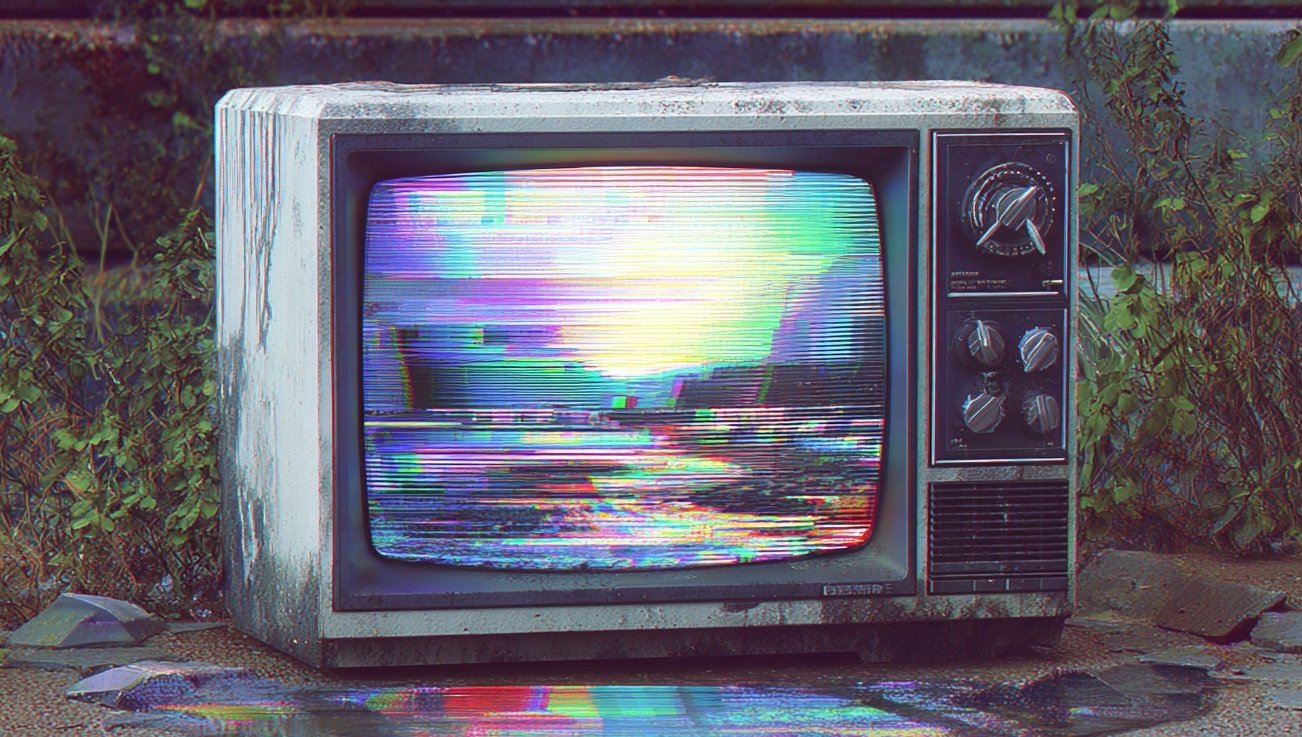
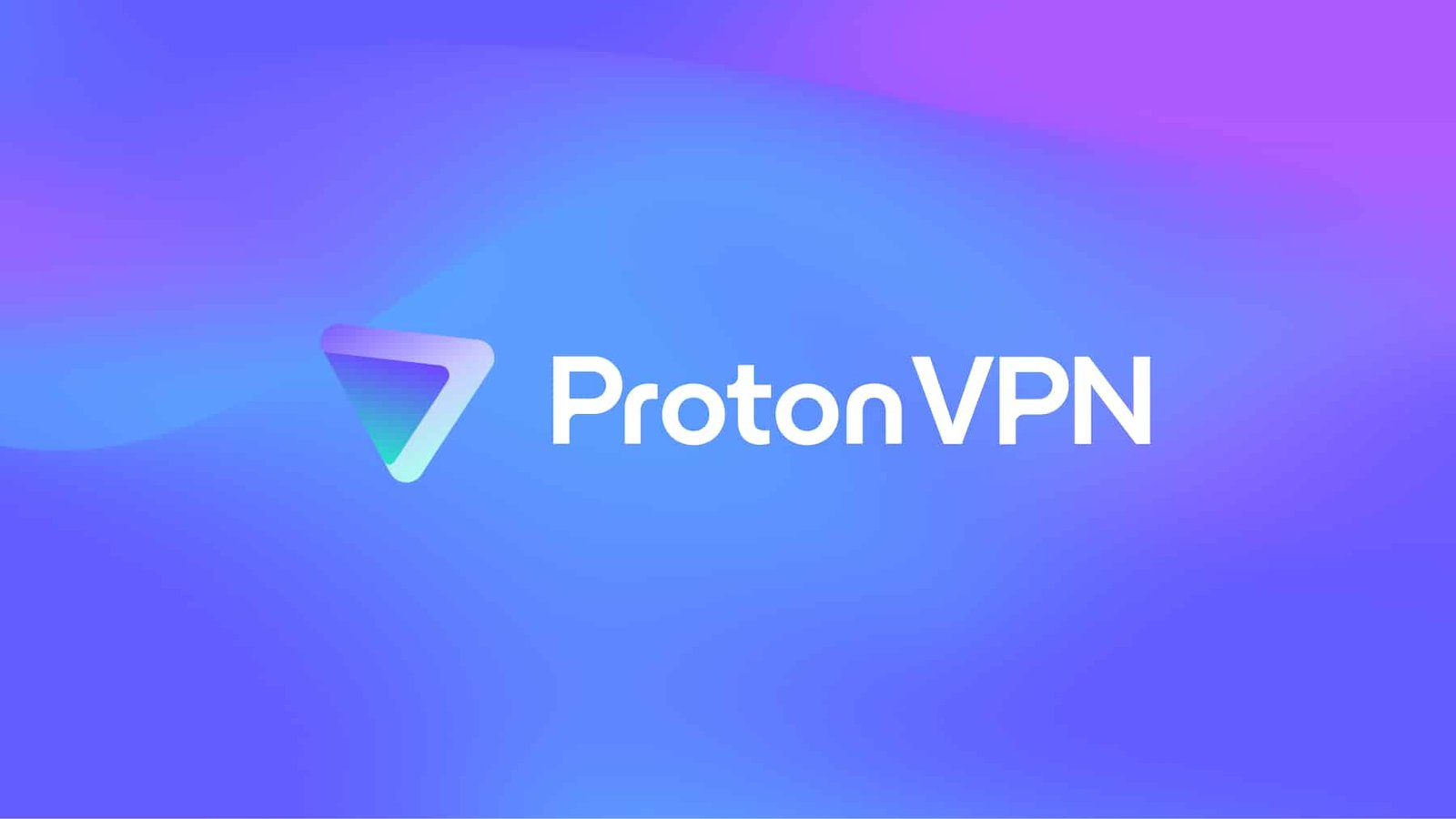
Leave a Reply